POSTMAN
Postman allows you to test the endpoints of the cloud products, such as ROSE and JASMIN. For that, you can download using the buttons below or by forking the collections using the workspaces available at postman.com/primaverabss-developers. If you don't have a PRIMAVERA entity, start by signing up here and create your App. After creating your App, you must allow access to a subscription. Click the button below to install the Postman collection for ROSE. Click the button below to install the Postman collection for JASMIN. ROSE and Jasmin use OAuth 2.0 security, so the first thing to do before using the postman collection is set up how this customer will be authenticated in the product. For the collection to work, it is necessary to contextualize the subscription being used.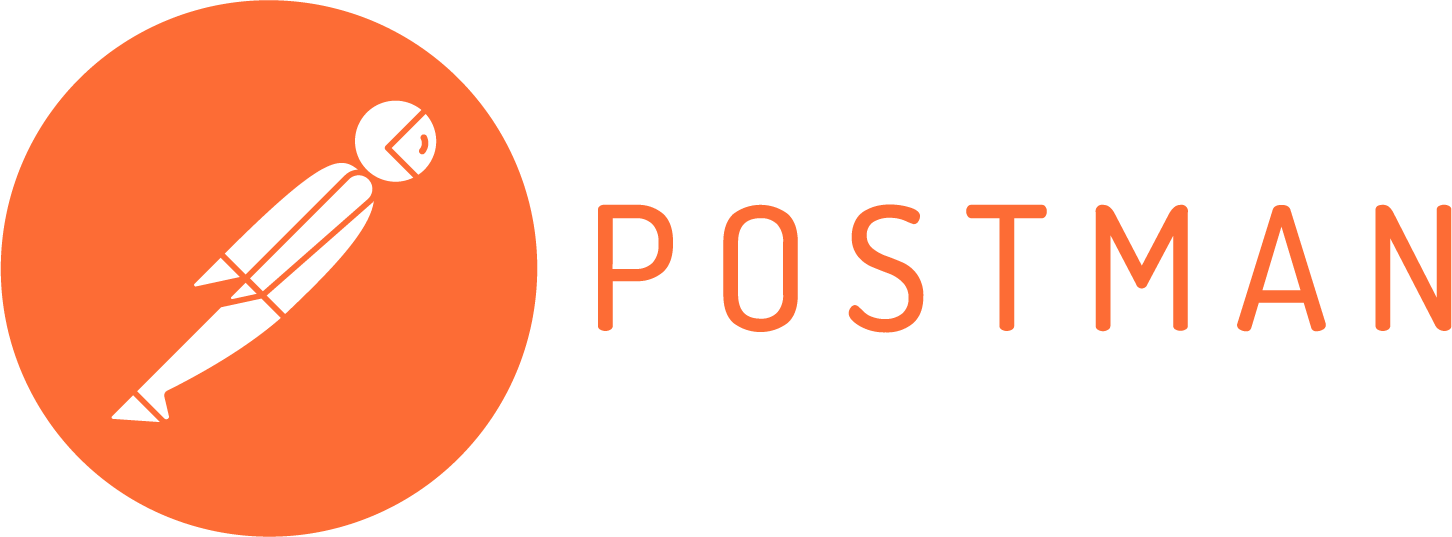
App Sign Up
Install the collection
Set up the Authentication
ATTRIBUTE INFORMATION Token Name The name of the token being used. Grant Type Select Authorization Code or Implicit. This depends on the type of access selected on the app registration. Callback URL Use https://www.getpostman.com/oauth2/callback Auth URL Use https://identity.primaverabss.com/connect/authorize. Access Token URL Use https://identity.primaverabss.com/connect/token. Client ID Use the Key field value on your app. Client Secret Use the secret generated when registering your app. This field is not available if the grant type is Implicit. Scope Use rose-api for ROSE and application for Jasmin. Client Authentication
Use Send as Basic Auth header. Variables
VARIABLES VALUE BaseUrl Use https://app.rose.primaverabss.com/ for ROSE and https://my.jasminsoftware.com/ for JASMIN AccountKey This value can be obtained from the URL after entering the app on the ?account parameter. SubscriptionKey This value can be obtained from the URL after entering the app on the ?subscription parameter. CompanyKey Company code. This variable is used for entities associated with a company, for example, invoices.
login para deixar a sua opinião.